 3ds Max Cheat Sheet
Essential keyboard and mouse shortcuts
3ds Max Cheat Sheet
Essential keyboard and mouse shortcuts
PDF: print format
PDF: screen format (white text)
3ds Max has multiple groups of context-sensitive keyboard shortcuts. These can conflict with the main user interface shortcuts. If your hotkeys aren’t doing what you want, click the button on the Main Toolbar labeled “Keyboard Shortcut Override Toggle.” If it’s off, then only the main UI hotkeys work. If it’s on, the context-sensitive group hotkeys override the main UI hotkeys.
Viewport Navigation
“Pan” (track / pedestal)
middle mouse
Orbit
ALT + middle mouse
Zoom (or Dolly)
CTRL + ALT + middle mouse
or mouse wheel
Maximize Viewport Toggle
ALT + W
Zoom Extents All Selected
Z
Undo View Change
SHIFT + Z
Redo View Change
SHIFT + Y
Viewport Display
Wireframe
F3
Edged Faces
F4
Grids
G
Safe Frames
SHIFT + F
Isolate Selection
ALT + Q
Selection Highlighting
ALT + J
Selection Brackets
SHIFT + J
Shade Selected Faces
F2
Statistics
7
Transforms
Move (translate or position)
W
Rotate
E
Scale
R
Transform Gizmo Size Up
= (alphabetic equals sign)
Transform Gizmo Size Down
- (alphabetic minus sign)
Snap
S
Angle Snap
A
Restrict to X, Y, Z
F5, F6, F7
Restrict to XY / YZ / ZX
F8
Commands
Undo
CTRL + Z
Redo
CTRL + Y
Select Tool and Selection Region
Q
Select All
CTRL + A
Select None
CTRL + D
Select Invert
CTRL + I
Add to Selection
CTRL + select
Remove from Selection
ALT + select
Lock Selection
SHIFT + CTRL + N
Clone
CTRL + V
or SHIFT + transform
Global Search (Search All Actions)
X
Windows
Select from Scene (Select By Name)
H
Material Editor
M
Environment
8
Render
F9
Render Setup
F10
Editable Poly
Caddy (Tool Settings)
SHIFT + click Ribbon icon
Select Edge Loop
double-click an edge
Remove Edges and Vertices
CTRL + BACKSPACE
Convert Sub-object Selection
CTRL + click sub-object icon
Convert to Contained
SHIFT + CTRL + click sub-object icon
Animation
Play / Pause
/
Previous Frame / Previous Key
<
Next Frame / Next Key
>
Go To First Frame
HOME
Go To Last Frame
END
Autokey Mode
N
Set Keys (create keys)
K
Create Preview
SHIFT + V