Tools and Transforms
Select
Q
Translate (position)
W
Rotate
E
Scale
R
Show Manipulator Tool (aim camera or light)
T
Increase Manipulator Size
= (equals) or + (plus)
Decrease Manipulator Size
- (minus)
Move Pivot aka “Enter Edit Mode”
INSERT
Move Pivot aka “Enter Edit Mode” (momentary)
hold D
Viewport Navigation
Tumble (orbit)
ALT + left mouse
Track
ALT + middle mouse
Dolly
ALT + right mouse
or mouse wheel
Toggle Panel Layout
tap SPACEBAR
Frame Selection
F
Frame All in All Views
SHIFT + A
Undo View Move
[
Redo View Move
]
Viewport Display
Wireframe
4
Smooth Shade
5
Smooth Shade + Textures
6
Smooth Shade + Textures + Lights
7
NURBS / Bezier Rough, Medium, Fine
1, 2, 3
Panels and Menus
Attribute Editor
CTRL + A
Hotbox Menu
hold SPACEBAR
Marking Menu
hold right mouse button
Menu Sets
F2, F3, F4, F5, F6
Commands
Undo
Z or CTRL + Z
Redo
SHIFT+ Z
Parent
P
Repeat Last Action (command)
G
Repeat Last Tool aka “Non-Sacred Tool”
Y
Help
F1
Component Modes
Object / Component Mode
F8
Vertex / Control Vertex
F9
Polygon Edge
F10
Polygon Face
F11
Smooth Mesh
Polygon Smooth Mesh Off
1
Polygon Cage + Smooth Mesh
2
Polygon Smooth Mesh
3
Snapping
Snap to Grid
SHIFT + X
Snap to Grid (momentary)
hold X
Snap to Curve
SHIFT + C
Snap to Curve (momentary)
hold C
Snap to Point
SHIFT + V
Snap to Point (momentary)
hold V
Discrete Transform (momentary increment snap)
hold J
Painting and Sculpting
Brush Radius
hold B + left mouse
Max Displacement
hold M + left mouse
Smooth Brush
hold SHIFT + left mouse
Reverse Push/Pull
hold CTRL + left mouse
Animation
Set Key (all transforms)
S
Set Translate Key (position)
SHIFT + W
Set Rotate Key
SHIFT + E
Play / Pause
ALT + V
Previous Frame
ALT + , (comma)
Next Frame
ALT + . (period)
Previous Key
, (comma)
Next Key
. (period)
Mac users:
The ALT key is labeled OPTION on the keyboard.
The CTRL key is labeled CONTROL. The COMMAND key may also work.
By default, function keys are reserved for macOS operating system commands. To use the function keys in Maya, we have two options:
1. Hold the FUNCTION key, labeled FN on the keyboard, sometimes with an icon of a globe. Then press the desired function key, such as F1.
2. Enable the option Use all F1, F2, etc. keys as standard function keys. In macOS Ventura or later, this is found in Apple Menu > System Settings > Keyboard > Keyboard Shortcuts. In earlier versions of macOS, it's in System Preferences > Keyboard.
 Maya Cheat Sheet
Essential keyboard and mouse shortcuts
Maya Cheat Sheet
Essential keyboard and mouse shortcuts